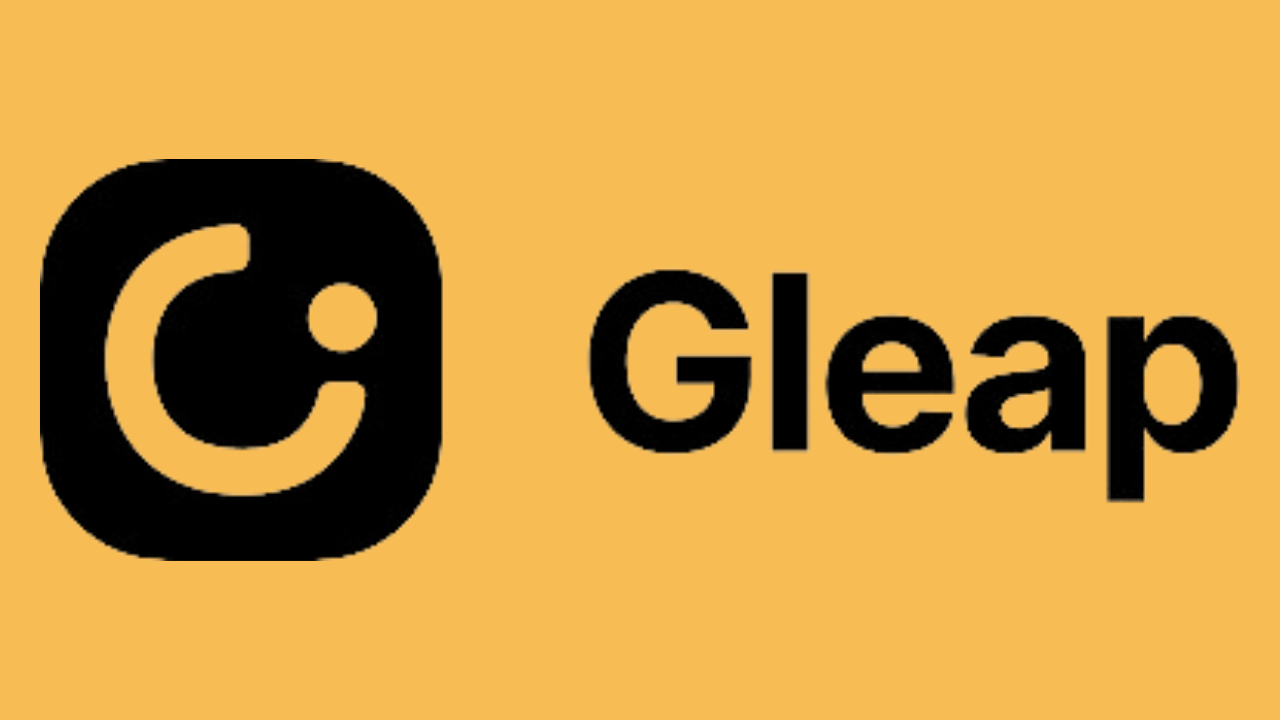Did you know you can view your Site Diary data in a Gantt chart in real time?
Most people will just view their Site Diary as a PDF (or on paper if you are not yet with the times) If you are a bit more advanced then you might push it into P6, Power BI or cool tools like Aphex.
But did you know you could also view it in real-time in a spreadsheet?
The construction industry lives and dies by spreadsheets (despite the efforts of construction technology companies) so Google has added in the perfect tool to Google Sheets for every budding Project Manager or Quantity Surveyor - Google Sheets Timeline View!
Gantt charts have been around since the start of the 20th century and provide a great visual tool for illustrating project schedules as well as dependency relationships between activities and the current schedule status.
So what makes the new Google Sheets feature worth writing about?
Well, it's the combination of our love of spreadsheets and the fact that you now no longer have to be a planner or remotely tech-savvy to create an illustrated bar chart of your shift, a package of work or a whole project.
What is Google Sheets Timeline View?
Released in November 2022, Google Sheets' new feature “Timeline View” is an exciting new feature that provides an interactive timeline view that allows you to track and perceive projects directly in Google Sheets. This new visual layer displays project information stored in Sheets, such as the task start and end date, description, and Assignee.

Linked directly to data within your Google Sheets, the key components of the Timeline View are;
- Card title: A name for each task
- Start date: Start dates in a date format
- End date: End dates in a date format
- Card detail: A summary of each task
- Duration: The amount of time your tasks lasts
Workspace users will be able to use this feature by going to Insert > Timeline, choosing a data range, and then setting the attributes in the sidebar for the timeline. Once the timeline is made, users will be able to view it in different ways, such as at different points in time, the current date, or changing the way it looks by adjusting the spacing or colours.
This is great but how does this add value to a construction project?
Well, what if you linked it directly to the detailed Site Diaries being completed on-site?
Power BI or Tableau isn't for everyone and spreadsheets still rule the roost so what if you could directly feed your Sitediary progress data in?
Here is how it works…
How to connect your Sitediary to Google Timeline View?
Gather collects data on shift locations, access, resource, safety but the most relevant for this integration is progress information, otherwise known as Worklog.
The detail on Activity Location, Discipline, Activity, Unit of Measure as well as the planned versus actual for both output and timings.
The limiting factor of the Google Timeline View is that the lowest interval is Days and not hours (you can use Power BI for that) so this integration will have to be looking after a series of Shift Records over a period of time.
Here is how it works in 3 easy steps:
- Data Input: Load your progress data into Google Sheets.
You can enter this manually or sync directly to Gather .
Ensure that you have a minimum of activity and a start date for each row item. - Format Data: If you are doing this manually, you will need to summarise the data and remove duplicates. We would recommend returning the earliest and latest dates for each activity.
- Insert Timeline: At the top of your Sheets menu, click Insert and then Timeline. Select the data and format to your liking.
Download the free Google Sheets template to help you get started.
In conclusion, Google Sheets Timeline View is a useful tool for construction professionals who want to view their Site Diary data in real time within a spreadsheet environment. The feature allows users to track and interrogate project activities directly in Google Sheets, providing an interactive timeline view of project progress such as task start and end date, description, and assignee.
With the ability to link directly to data in your Google Sheets, users can easily create a Gantt chart of their shift, package of work, or the entire project. Additionally, by linking the Site Diary data to Google Timeline View, users can easily view progress information such as Activity Location, Discipline, Activity, Unit of Measure, and planned vs actual output and timings.
Overall, Google Sheets Timeline View will never replace the likes of P6, Microsoft Project or Aphex, this new feature is a valuable tool for spreadsheet-loving construction professionals looking to stay organized and delve into the detail of their Shift Record timelines.
To get started integrating Sitediary with Google Sheets, speak to one of our product experts.

%20(1).png)