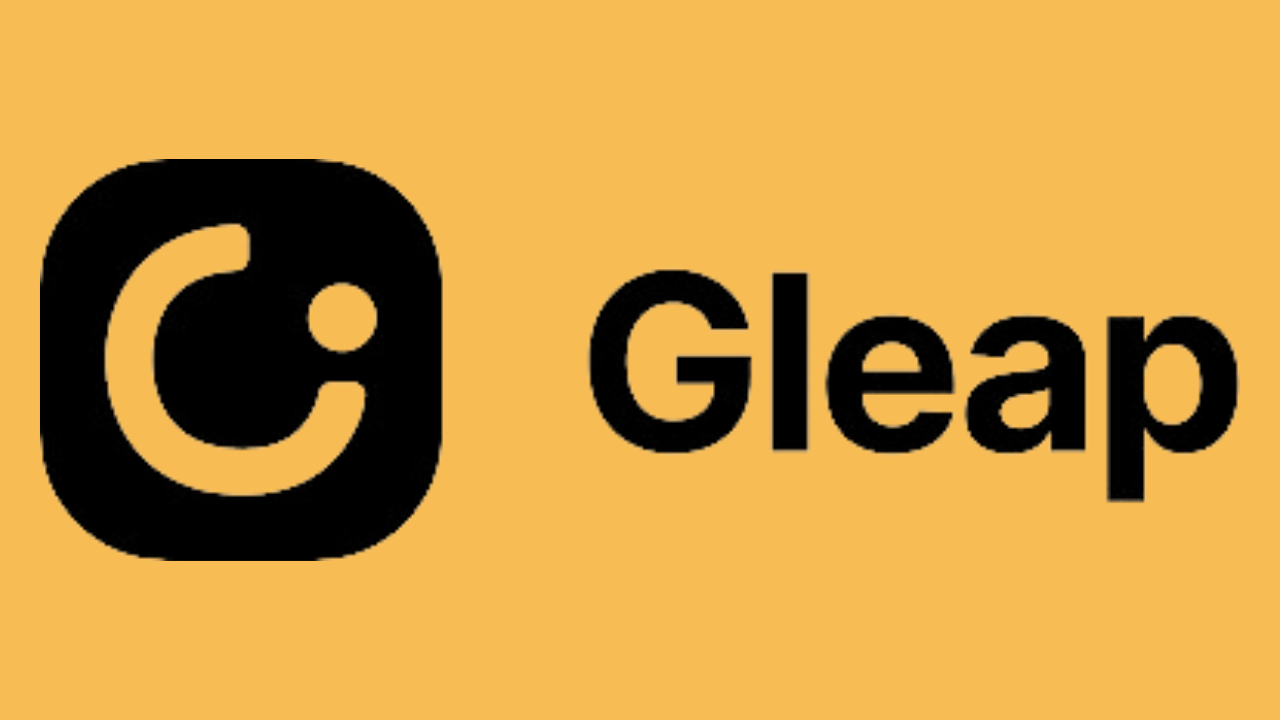Whilst Power BI has become a powerful tool within the construction industry, a common problem faced by teams is manipulating dashboard layouts to best fit your data set. Eventually, this can become time consuming and cumbersome!
To make it easy, we've collated 4 essential Power BI Layout tips for you to use!
1. Make the first visual big
The first visual is the most important one. It's the first thing people see, so it needs to be big and bold. But don't just make your first chart huge so you can turn heads. Make sure it stands out because there's something special about it—something that sets it apart from all the other charts in your report.
Your first visual should:
- Set the tone for the rest of the report
- Set context for the report
- Set scene for all that follows
2. Use your space wisely
Space is an important tool that you can use to make your report more readable and easier to understand. The way you use space will help the reader focus on the most important information, break up large sections into smaller ones and helps readers see relationships between different parts of the report by separating them visually!
So how do you use your space wisely?
In this example from one of our Raildiary dashboards, we use spacing to show what proportion of lost working time was caused by:
3. Throw on some filters
A filter is a great way to narrow down your data, and using multiple filters can help you get more out of your data! Filters can be applied to any chart or table, and they can also be applied to multiple charts or tables. For example: if one of the columns in your report has many different values that are all variations on the same thing (e.g., different days of the week), filtering by day might help you zero in on a specific pattern or trend that doesn't stand out otherwise.
Filters are an excellent example of how Power BI enables users to interact with their data in new ways by adding an extra layer of analysis—and this is exactly what makes Power BI such an amazing analytical tool!
4. Add a dash of colour
Use color to help with the user experience and help them to engage with the data you’re trying to show!
Color is a great way to add visual interest, but it's not just for aesthetics. You can use color to highlight important information, draw attention to certain areas of your dashboard and make them stand out more than others, and even create sections that separate different parts of your report. For example:
- If you are displaying planned possession time hours against actual possession time hours, use color in one of the columns so users know where they're looking at in relation to another column (e.g., red for planned hours; green for actual hours). This helps with readability and keeps the reader focused on what's important - rather than wasting time trying to figure out which column has which data.
- Use color throughout reports as an indicator of good vs bad performance; i.e., green means something went well while red means something didn't go quite right (think traffic lights). Below is an example of how we have used this feature in one of our Raildiary Fatigue Dashboards - green indicates a low risk of fatigue, yellow indicates a medum fatigue risk, whilst red inidicates a critical fatigue risk.
A well-designed Power BI report can make your analysis more engaging and let you get the most out of the application's capabilities.
Power BI is a powerful tool that can help you make sense of your data. It’s also pretty easy to use, but it takes some practice to get the hang of. You might be tempted to dive straight into creating visualizations and dashboards before learning how to create reports, but we recommend practicing your report-writing skills first.
Why? Well, for one thing, creating good-looking visualizations and dashboards doesn’t happen overnight—it takes time and practice to get it right! But another reason is that when you first start using Power BI, your reports are the best way for you and others who work with them (other analysts or managers) to see how useful the application really is. If these reports aren't engaging or easy on the eyes, then people will be less likely want use Power BI again in future projects because they may not feel like their efforts were worth it; if so many other tools exist out there offering similar functionality without being quite as clunky or difficult as Power BI does initially seem like it will be (in spite its promise), why bother sticking around when there's already so much competition?
The point here is simple: as much as we pay attention to the data we enter into Power BI, we also need to take an equal amount of care in the way this is presented visually in order to provide our audience with the best possible experience.
In summary, effective Power BI report design requires a focus on simplicity, clarity, and interactivity, as well as consistent formatting and appropriate visualizations. By following these essential tips, rail organizations can create reports that are visually appealing, user-friendly, and informative, enabling them to make data-driven decisions and improve their operations.

.png)